Real-Time-Enabled Version of ChartAlert®
A ChartAlert® Subscription does not include Real-Time Data
MetaStock® / MetaRefresher® need not be installed on your computer to receive 3rd Party Real-Time Data
ChartAlert® can read and chart tick-by-tick real-time data streaming in from 3rd party data vendors ... ChartAlert® can also manually scan — via the Advanced Scanner — tick-by-tick real-time data streaming in from 3rd party data vendors.
The following formats/ modes are currently supported ...
-
MetaStock® format real-time data being provided in the MetaRefresher® mode
ChartAlert® does not currently support the following formats / modes for charting and/or scanning ...
-
eSignal® format real-time data
AmiBroker® / MetaStock® format real-time data being provided in the eSignal® mode
ChartAlert® does not have access to the latest RT data as it gets cached in the eSignal® mode
Coming
Support for 3rd party RT data streaming via APIs from NSE authorized data vendors Support for 3rd party RT data streaming via APIs from discount brokerages
Manually Scan real-time data via the Basic Scanner
Alerts / Auto-Scanning of the 3rd party RT data via the Basic Scanner and the Advanced Scanner
Chart Pattern/ Harmonics/ P&F & Renko Pattern Scans for the RT data via the Basic Scanner and the Advanced Scanner
Coming Later
Support for charting and scanning real-time data formats streaming in eSignal® mode- Open the 3rd party real-time data vendor application ... Make sure the real-time data is streaming in
- Open ChartAlert®
- Hover your mouse on the xd External Data panel and pin it
- In the External Data panel, click on the Import External Data option
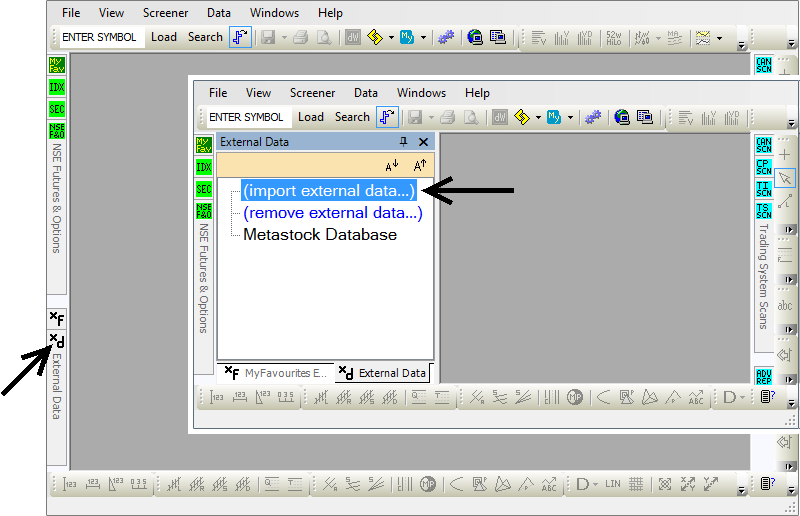
- Navigate to the data folder where the 3rd party real-time data is being written to your hard disk
Select the relevant folder and click on OK
Click on OK again in the confirmation dialog
In the example below, the real-time data is being written to the C:\ \ RT-Data-Demo \ MS-Data folder
- The 3rd party real-time data folder and its contents will now be listed in the External Data panel
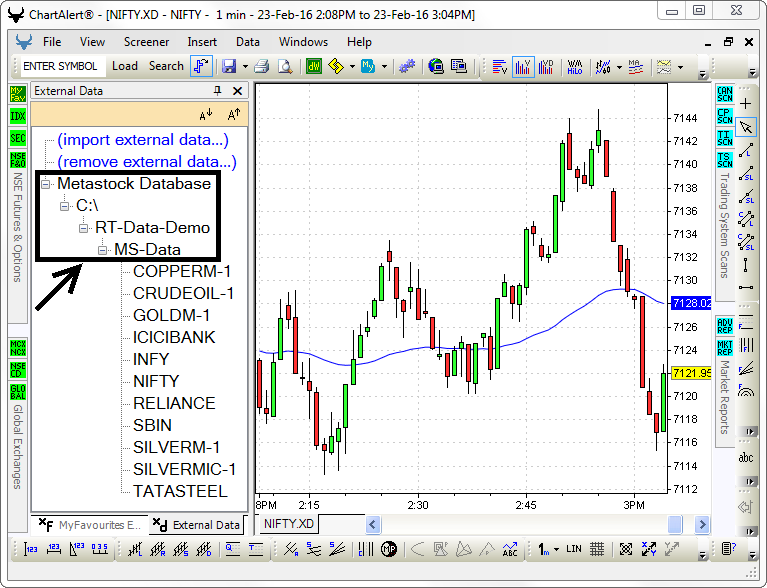
- Move to the xf MyFavourites External panel, and click on the Create New MyFav List option
Select the Symbols you want added to your MyFavourites WatchList
Give a Name to your MyFavourites WatchList and click on Save
Click on OK in the confirmation dialog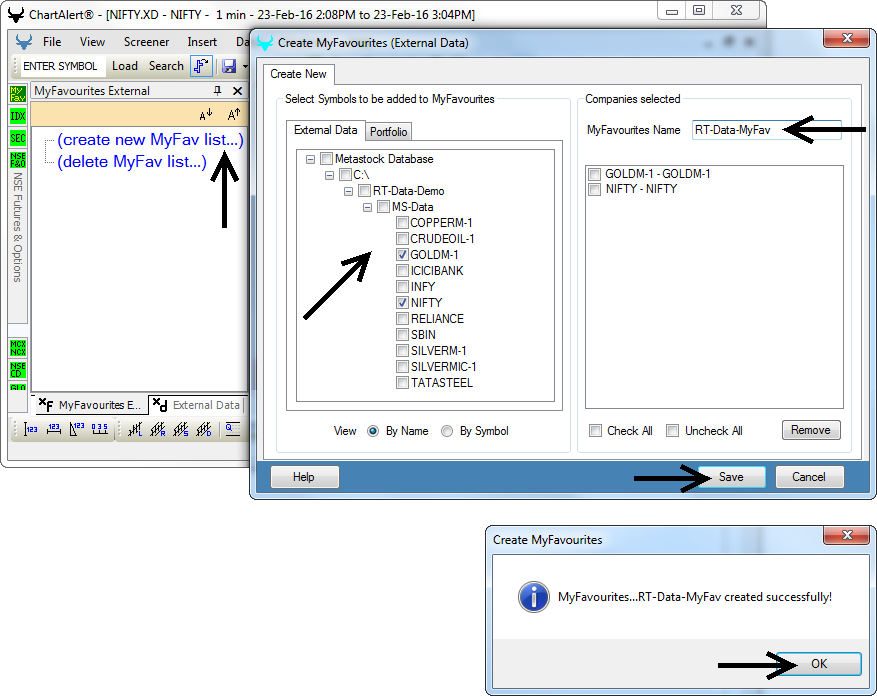
- The 3rd party real-time data symbols will now be listed in the MyFavourites External panel
